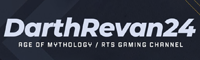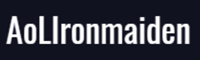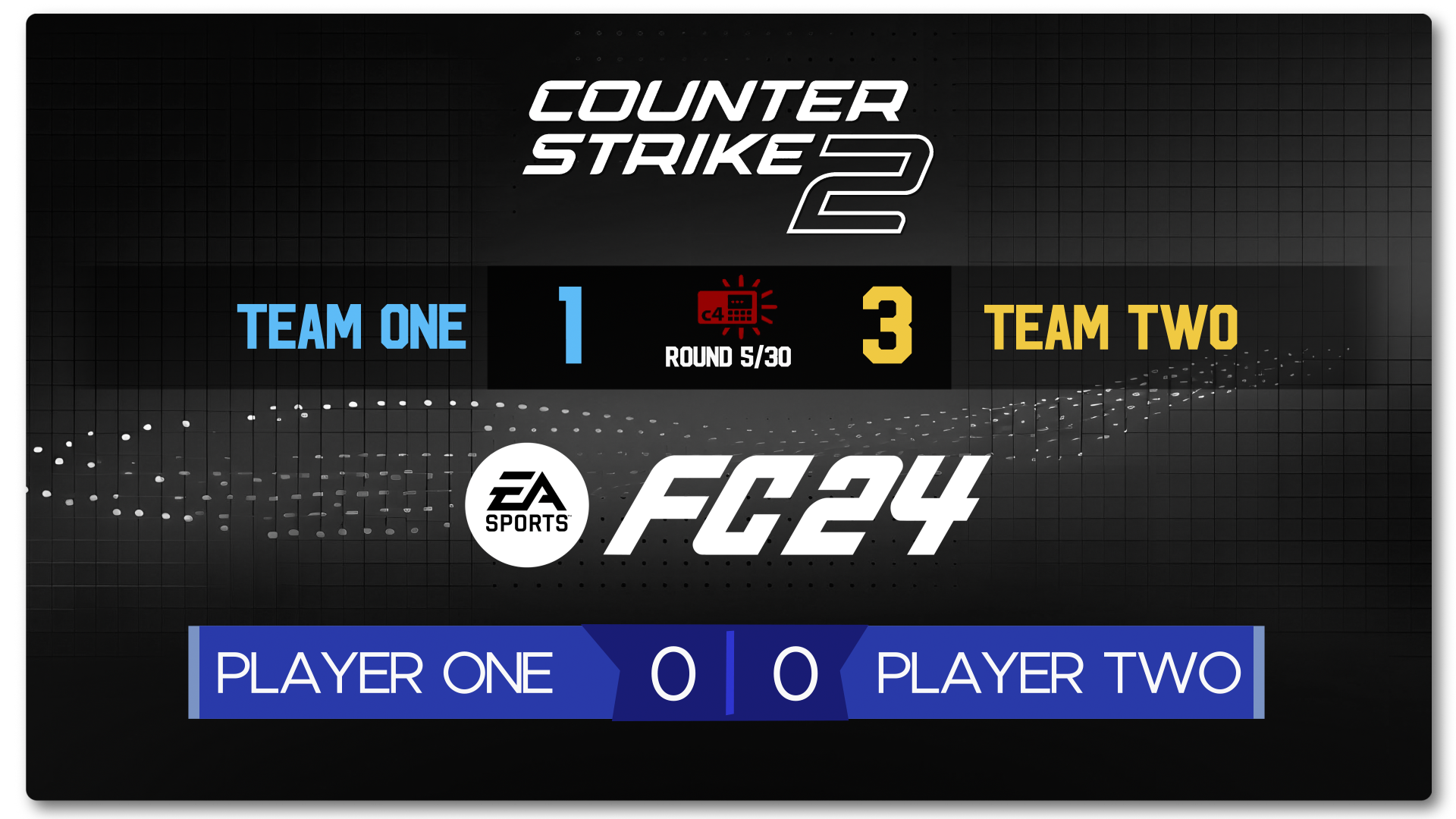Streamers using our custom tailored scoreboards
Pre-built
- Choose from the pre-built bundle
- Change Scores and Names
- Ability to dock inside your OBS/Streamlabs
- Access to our App first year Free then $9.99/year
- One access point to our App
Scoreboard
- Custom Design
- Change Scores and Names
- Ability to dock inside your OBS/Streamlabs
- Access to our App first year Free then $9.99/year
- Up to 10 access points to our App
Scoreboard +
- Custom Design
- Change Scores, Names, and up to two additional elements
- Ability to dock inside your OBS/Streamlabs
- Access to our App first year Free then $9.99/year
- Up to 10 access points to our App
Scoreboard Pro
- Custom Design with Animation
- Change Scores, Names, and up to four additional elements
- Ability to dock inside your OBS/Streamlabs
- First two years Free then $9.99/year
- Unlimited access points to our App
*These are approximate prices. They may vary based on your specifications.
Age of Mythology Retold Ladder Stats Tool
Wolf Studios in collaboration with aomstats.io presents Age of Mythology Retold Ladder Stats Tool free to use. Send us a message and we’ll offer you free access.

Easy and straightforward setup
Choose from our pre-built options or opt for a personalized, tailor-made option to suit your unique needs. Elevate your streaming experience with Wolf Studios, empowering your broadcasts with effortless setup and easy to use scoreboards.
Get a fully customized scoreboard in the theme of your favourite game.
Scoreboard Configuration Guide
The Scoreboard integrates seamlessly into your streaming setup using a Browser Source linked to the Scoreboard Application. This setup ensures that viewers can see live, real-time scores as part of your broadcast.
By following these steps, you will successfully integrate the Scoreboard into your streaming environment, enhancing your broadcast with live scoring capabilities.
Supported Platforms
- StreamLabs
- Open Broadcaster Software (OBS)
Setup Instructions
After sending us a message, we’ll provide you with two URLs that you will need when setting up the scoreboard inside OBS or Streamlabs.
- Add a Browser Source:
-
- Begin by navigating to the sources panel in your Streamlabs or OBS Software.
- Select the option to add a new source and choose ‘Browser‘ from the list of available source types.
- Configure the Browser Source:
-
- In the URL field of the browser source settings, enter the longest of the two URLs ending with .html to link to the Scoreboard Source:
- https://wolf-studios.tv/wss/demo/version-01/main/scoreboard.html [BROWSER SOURCE]
-
- Set the dimensions to 1920×1080
- Make sure the ‘Shutdown source when not visible’ and ‘Refresh browser when scene become active‘ are both ticked
- In the URL field of the browser source settings, enter the longest of the two URLs ending with .html to link to the Scoreboard Source:
- Add Custom Browser
- Navigate to Docks -> Custom Browser Docks
- Enter the shortest of the two URLs and hit apply
- https://wolf-studios.tv/wss/demo/version-01/ [CUSTOM BROWSER DOCK]
- Rename the dock and place it where you see fit
Streamlabs Instructions

Instructions on how to add in a browser source and configure it to the right specs in Stream Labs.
OBS Instructions
[1] ADD BROWSER SOURCE
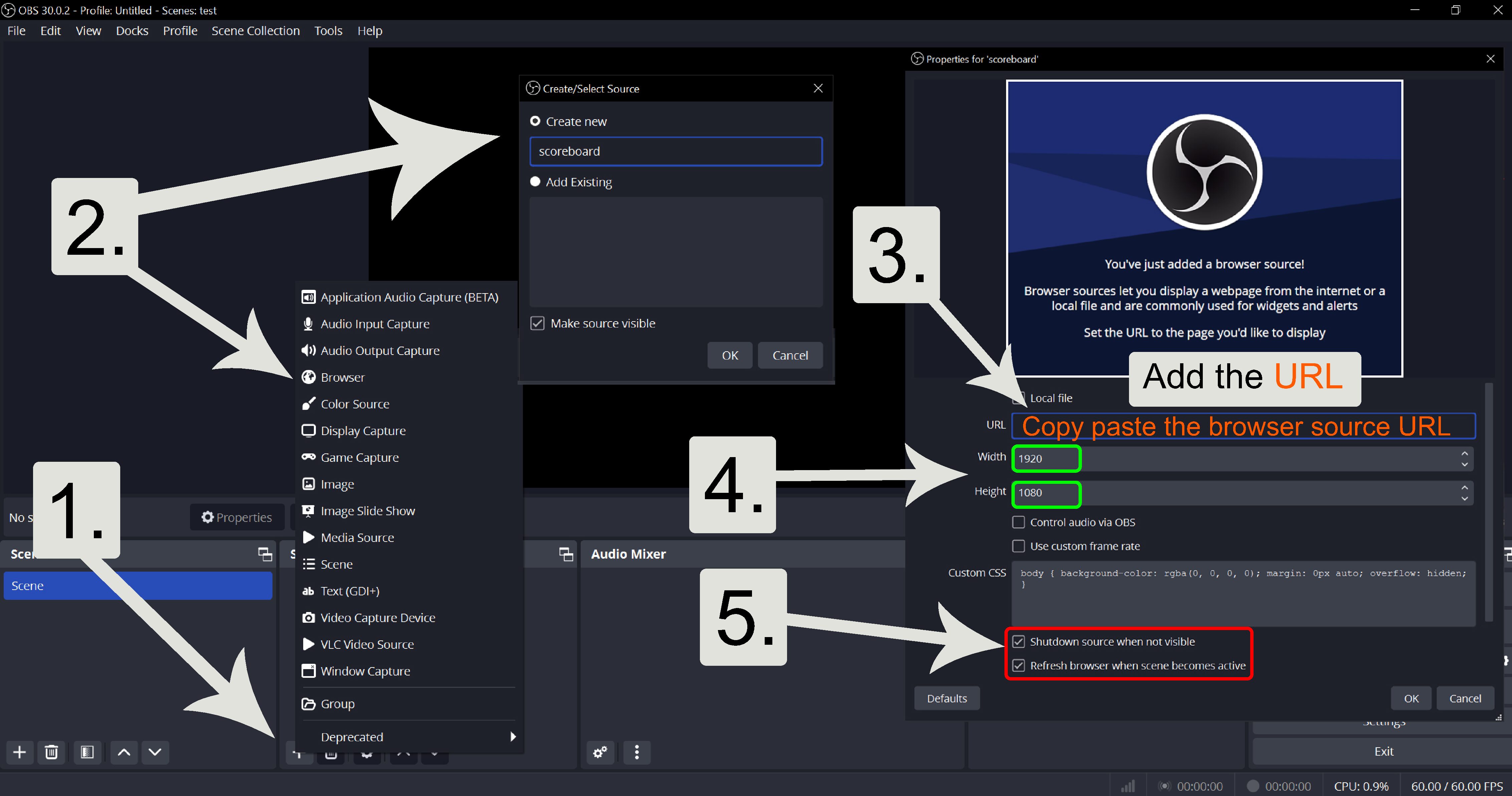
Instructions on how to add in a browser source and configure it to the right specs in OBS.
[2] ADD DOCK CUSTOM BROWSER DOCK
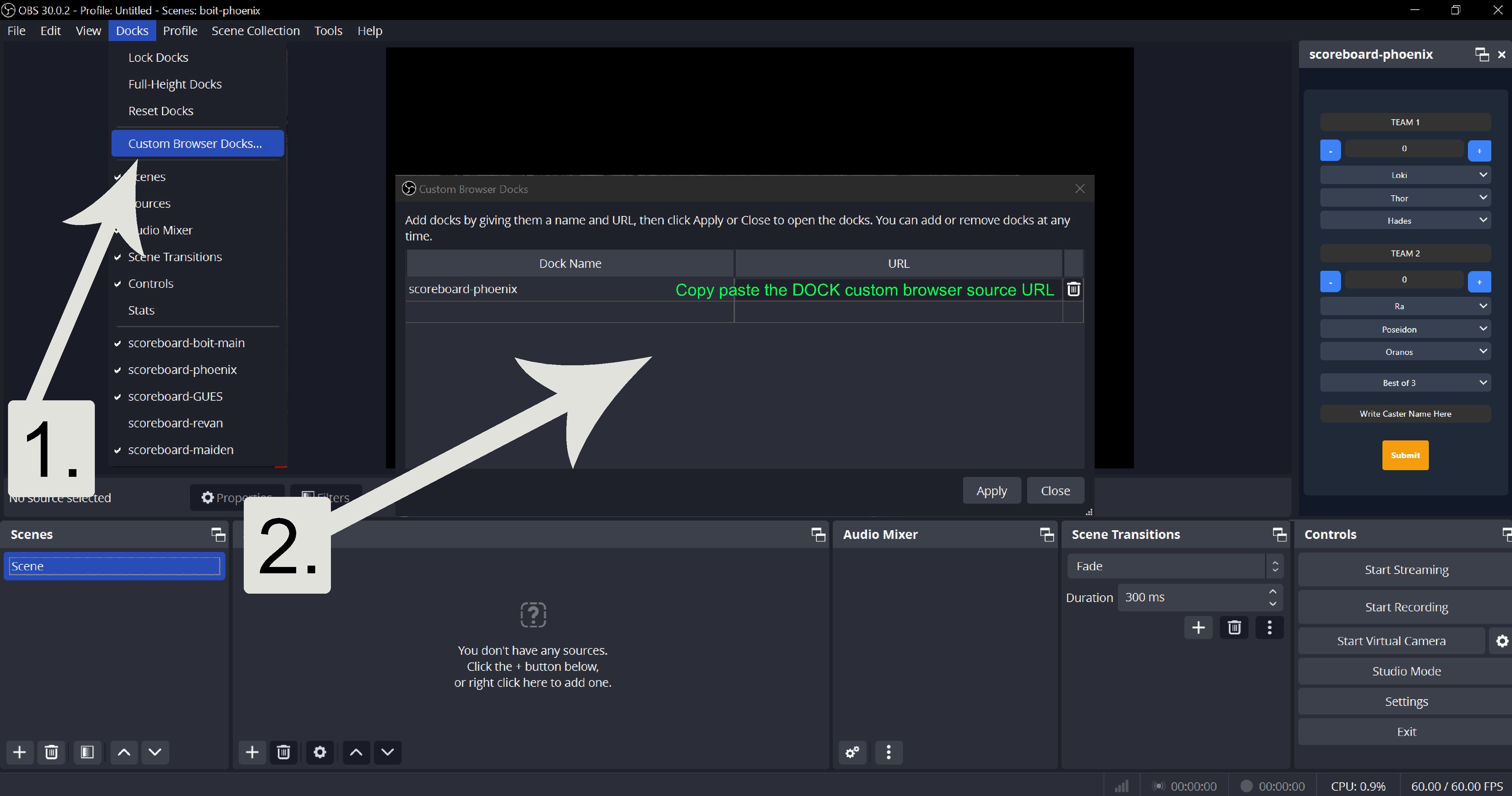
Instructions on how to add in a custom browser dock source and configure it to the right specs in OBS.