BOIT SCOREBOARD
SETUP GUIDE
Prepared for Boit
Created by Wolf Studios Streaming
https://wolf-studios.tv
contact@wolf-studios.tv
Scoreboard Configuration Guide
The Scoreboard integrates seamlessly into your streaming setup using a Browser Source linked to the Scoreboard Application. This setup ensures that viewers can see live, real-time scores as part of your broadcast.
By following these steps, you will successfully integrate the Scoreboard into your streaming environment, enhancing your broadcast with live scoring capabilities.
Supported Platforms
- StreamLabs
- Open Broadcaster Software (OBS)
Setup Instructions
- Add a Browser Source:
-
- Begin by navigating to the sources panel in your StreamLabs or OBS Software.
- Select the option to add a new source and choose ‘Browser‘ from the list of available source types.
- Configure the Browser Source:
-
- In the URL field of the browser source settings, enter the following URL to link to the Scoreboard Source:
- MAIN SCOREBOARD
- https://wolf-studios.tv/wss/boit/scoreboard/main/scoreboard.html
- TEAMGAME SCOREBOARD
- https://wolf-studios.tv/wss/boit/tg/main/scoreboard.html
- PHOENIX SCOREBOARD
- https://wolf-studios.tv/wss/boit/phoenix/main/scoreboard.html
- MAIN SCOREBOARD
- Set the dimensions to 1920×1080
- Make sure the ‘Shutdown source when not visible’ and ‘Refresh browser when scene become active‘ are both ticked
- In the URL field of the browser source settings, enter the following URL to link to the Scoreboard Source:
StreamLabs Setup Guide

Instructions on how to add in a browser source and configure it to the right specs in StreamLabs.
OBS Setup Guide

Instructions on how to add in a browser source and configure it to the right specs in OBS.
List of Files
Contact us
Contact us
Feel free to drop us a message with any query you might have with the setup. Someone from our team will get back to you shortly.